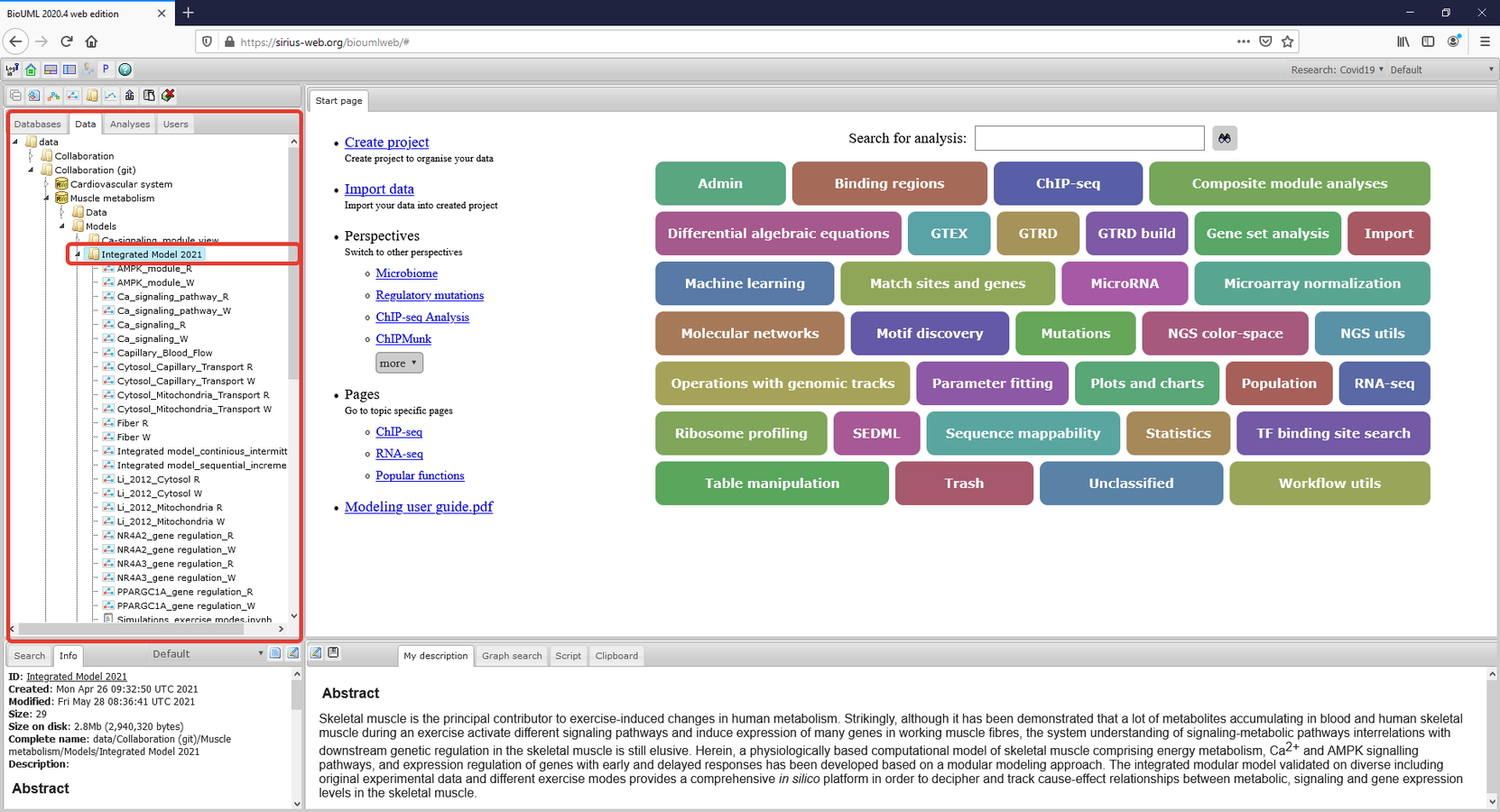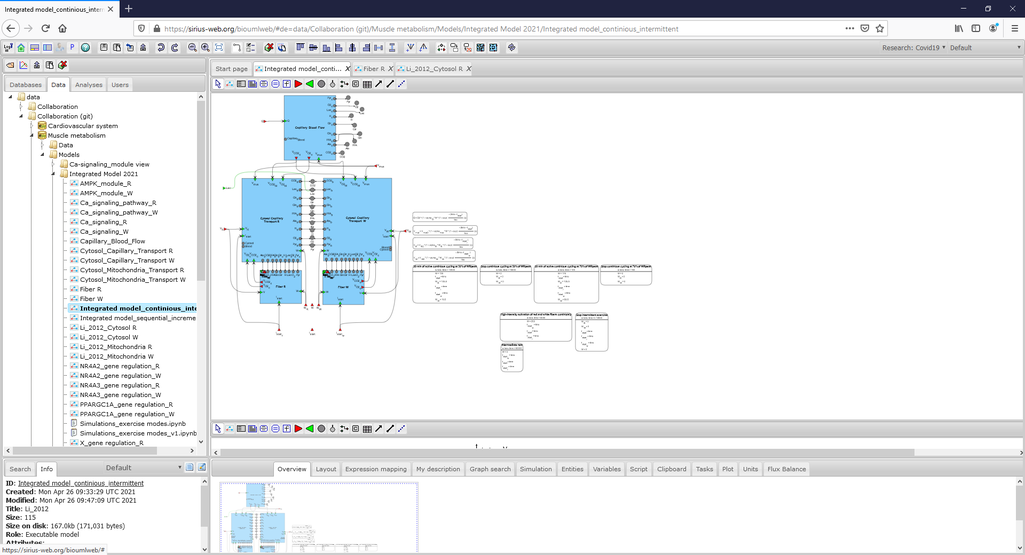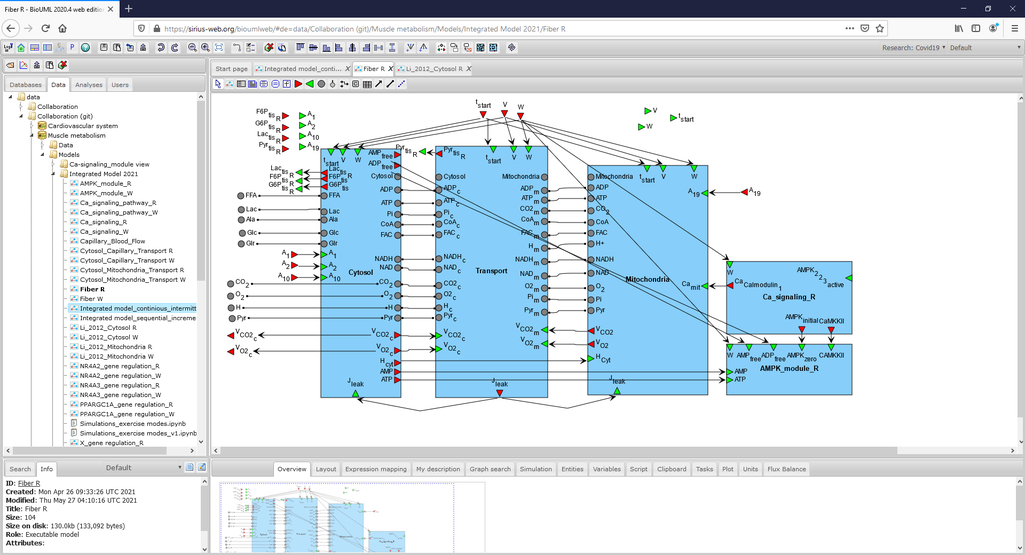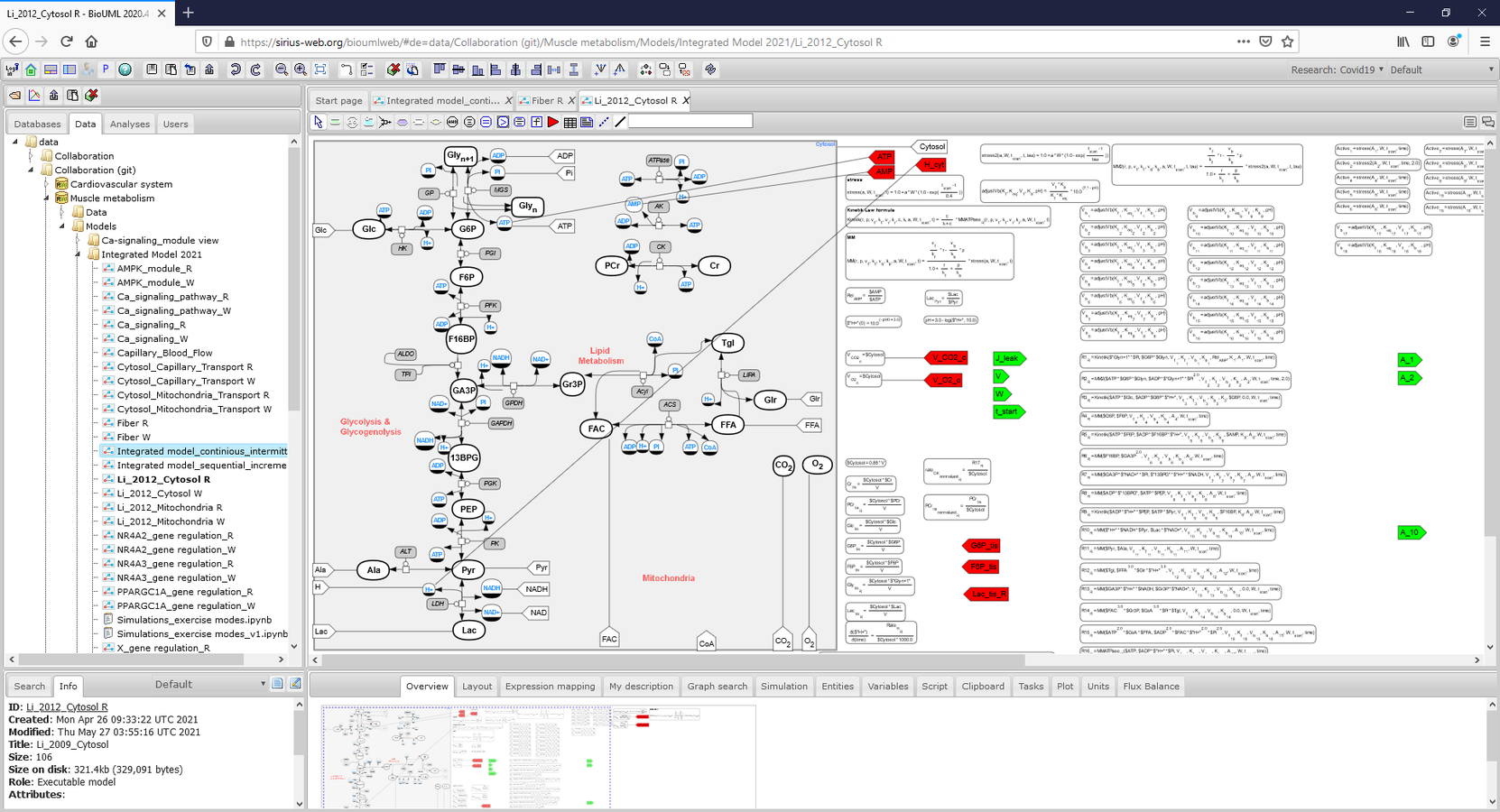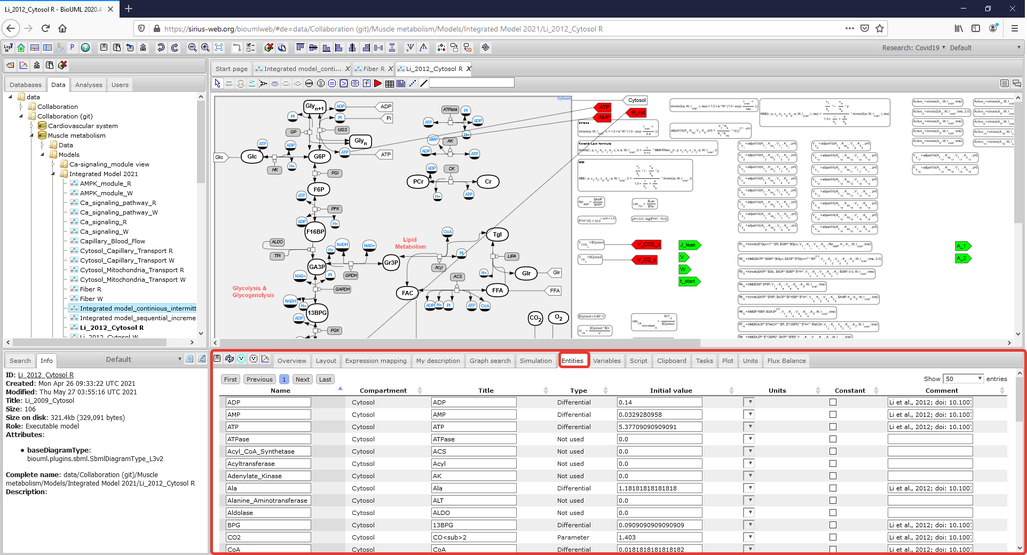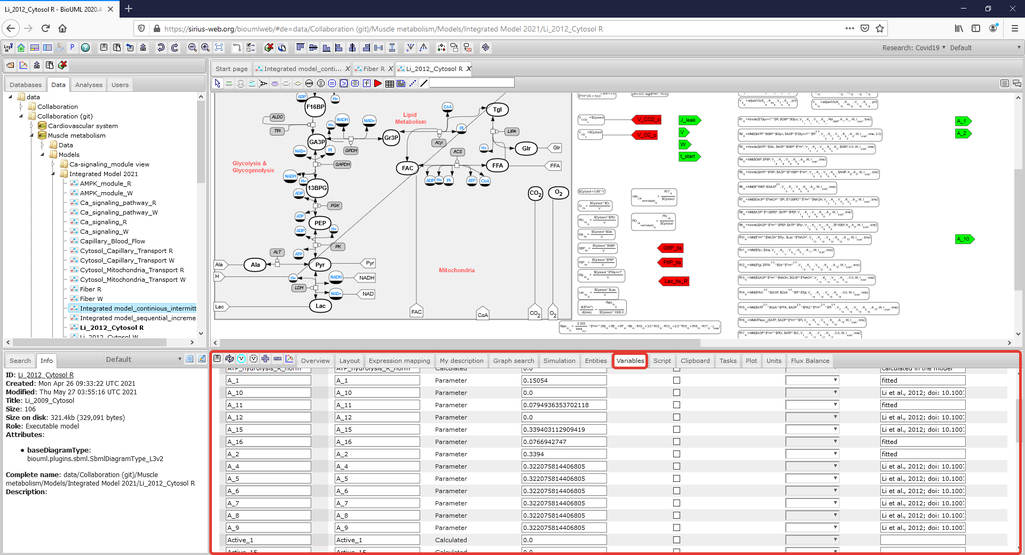Difference between revisions of "Data availability for the manuscript"
(→Simulate the model) |
(→Access to the model) |
||
| Line 44: | Line 44: | ||
|- | |- | ||
|<gallery mode="packed" heights="370px"> | |<gallery mode="packed" heights="370px"> | ||
| − | Figure2_CytosolR_Entities.png|<br><span style="font-size: 90%; align="right"">'''Figure 3.1.''' A Menu Tab with initial values of the model variables is highlighted by a rectangle with red border. (To consider the model in more details click on the figure). </span> | + | Figure2_CytosolR_Entities.png|<br><span style="font-size: 90%; align="right"">'''Figure 3.1.''' A Menu Tab with initial values of the model variables is highlighted by a rectangle with a red border. (To consider the model in more details click on the figure). </span> |
| − | Figure2_CytosolR_Variables.png|<br><span style="font-size: 90%; align="right"">'''Figure 3.2.''' A Menu Tab with parameter values of the model is highlighted by a rectangle with red border. (To consider the model in more details click on the figure). </span> | + | Figure2_CytosolR_Variables.png|<br><span style="font-size: 90%; align="right"">'''Figure 3.2.''' A Menu Tab with parameter values of the model is highlighted by a rectangle with a red border. (To consider the model in more details click on the figure). </span> |
</gallery> | </gallery> | ||
|} | |} | ||
| − | |||
===Simulate the model=== | ===Simulate the model=== | ||
Revision as of 18:47, 28 May 2021
Model availability and reproduction of simulation results
Access to the model
The modular model with all submodules as well as values of the model parameters in each module are available on BioUML web-server online (click here and use "demo" access button) or can be accessed via GitLab (click here). The model project is presented on the left side of the workspace:
To open the integrated model or submodel diagram that is of interest, double click with the left mouse button on its icon in the Tree Area:
To consider or change the initial values of the model variables and parameter values click on the corresponding Menu Tab which is located below the diagram:
Simulate the model
There are several ways to simulate the integrated model. The first one is to select the appropriate simulation engine clicking on Simulation Tab which is located below the diagram and push the Simulation button in this engine (in the rectangle with a red border):